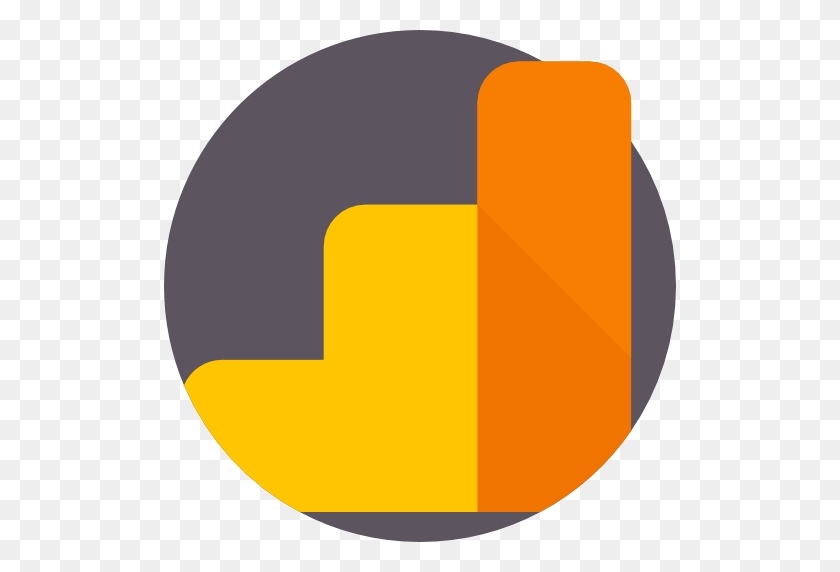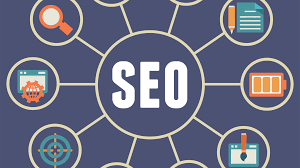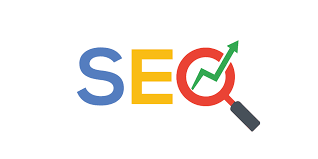YouTube Channel Statistics
Youtube Channel Statistics tool. Get the latest stats on a Youtube channel. Info retrieved includes thumbnail, channel title, publication date, total views, total videos, country code, etc.
How to use Youtube channel statistics to get more traffic
To use YouTube channel statistics to get more traffic, you can analyze the data provided by YouTube to understand the performance of your videos and identify areas for improvement. This can help you optimize your channel and your videos to reach more viewers and increase your traffic.
Here are some steps you can follow to use YouTube channel statistics to get more traffic:
- Go to the YouTube Studio (https://studio.youtube.com/) and select the "Analytics" tab.
- In the "Overview" section, review the overall performance of your channel, including the number of views, watch time, and average view duration. This can give you an idea of the general engagement with your channel and how well your videos are performing.
- In the "Reach" section, review the data on how your videos are being discovered, including the sources of traffic and the keywords that are driving views to your videos. This can help you understand which channels and keywords are driving the most traffic to your videos and where you should focus your efforts.
- In the "Audience" section, review the data on your viewers, including their demographics, locations, and watch habits. This can help you understand who your audience is and what types of videos they are interested in.
- Use the insights from your channel statistics to optimize your channel and your videos. For example, you can use the keywords that are driving the most traffic to create more videos on those topics, or you can create videos that are targeted at specific demographics or locations based on your audience data.
By regularly reviewing and analyzing your channel statistics, you can identify opportunities to improve the performance of your videos and increase your traffic on YouTube.
How to use Google Analytics with Youtube Channel statistics
To use Google Analytics with YouTube statistics, you will need to link your YouTube channel to your Google Analytics account. This will allow you to access data from both platforms in a single place and use it to better understand the performance of your videos and your channel.
Here are the steps to link your YouTube channel to your Google Analytics account:
- Go to the YouTube Studio (https://studio.youtube.com/) and select the "Settings" tab.
- In the "Channel" section, click on the "Advanced" link and scroll down to the "Google Analytics" section.
- Click on the "Link" button and sign in to your Google Analytics account.
- Select the property that you want to link your YouTube channel to and click on the "Authorize" button.
After completing these steps, your YouTube channel will be linked to your Google Analytics account and you will be able to access data from both platforms in Google Analytics. You can view the YouTube data in the "Acquisition" section of Google Analytics, under the "Social" sub-section.
Using Google Analytics with YouTube statistics can provide valuable insights into the performance of your videos and your channel. You can use the data to understand how your videos are being discovered and shared, who your audience is, and which videos are performing the best. You can also use this data to optimize your channel and your videos to reach more viewers and increase your traffic on YouTube.
How to use Google Looker Studio with Youtube Channel statistics (Formerly Google Data Studio)
To use Google Looker Studio with YouTube channel statistics, you will need to link your YouTube channel to Google BigQuery, which is a data warehouse that allows you to store and analyze large datasets. This will enable you to access your YouTube channel data in Google Looker Studio and use it to create reports and dashboards to better understand the performance of your videos and your channel.
Here are the steps to link your YouTube channel to Google BigQuery:
- Go to the YouTube Studio (https://studio.youtube.com/) and select the "Settings" tab.
- In the "Channel" section, click on the "Advanced" link and scroll down to the "Data exports" section.
- Click on the "Link" button and sign in to your Google account.
- In the "Data exports" page, click on the "Link to BigQuery" button and follow the instructions to link your YouTube channel to Google BigQuery.
After completing these steps, your YouTube channel data will be automatically exported to Google BigQuery, where you can access it using Google Looker Studio. You can use Google Looker Studio to create reports and dashboards to visualize and analyze your YouTube data, and you can use the insights from these reports to improve the performance of your videos and your channel.
Using Google Looker Studio with YouTube channel statistics can provide valuable insights into the performance of your videos and your channel. You can use the data to understand how your videos are being discovered and shared, who your audience is, and which videos are performing the best. You can also use this data to optimize your channel and your videos to reach more viewers and increase your traffic on YouTube.
How to use Tableau with Youtube Channel statistics
To use Tableau with YouTube channel statistics, you will need to link your YouTube channel to Google BigQuery, which is a data warehouse that allows you to store and analyze large datasets. This will enable you to access your YouTube channel data in Tableau and use it to create reports and dashboards to better understand the performance of your videos and your channel.
Here are the steps to link your YouTube channel to Google BigQuery:
- Go to the YouTube Studio (https://studio.youtube.com/) and select the "Settings" tab.
- In the "Channel" section, click on the "Advanced" link and scroll down to the "Data exports" section.
- Click on the "Link" button and sign in to your Google account.
- In the "Data exports" page, click on the "Link to BigQuery" button and follow the instructions to link your YouTube channel to Google BigQuery.
After completing these steps, your YouTube channel data will be automatically exported to Google BigQuery, where you can access it using Tableau. You can use Tableau to create reports and dashboards to visualize and analyze your YouTube data, and you can use the insights from these reports to improve the performance of your videos and your channel.
Using Tableau with YouTube channel statistics can provide valuable insights into the performance of your videos and your channel. You can use the data to understand how your videos are being discovered and shared, who your audience is, and which videos are performing the best. You can also use this data to optimize your channel and your videos to reach more viewers and increase your traffic on YouTube.
Recent Blog Posts
How to Start an SEO Campaign about Electric Cars
How to Start an SEO Campaign about Electric Cars Electric cars have become an increasingly...
How to Start an SEO Campaign for a Local Grocery Store
How to Start an SEO Campaign for a Local Grocery Store Owning a local grocery...
Mastering Google Rankings: A Comprehensive Guide to SEO Success
Unlocking Google’s Top Spot: The Comprehensive Guide to SEO Success Welcome to your journey towards...
Step-by-Step Guide: Creating & Managing an SEO Campaign for Tax Benefits
Step-by-Step Guide: Creating & Managing an SEO Campaign for Tax Benefits 1. Research and Define...
Step-by-Step Guide: Creating and Managing an SEO Campaign for Annuities and Retirement Strategies
Step-by-Step Guide: Creating and Managing an SEO Campaign for Annuities and Retirement Strategies 1. Understanding...
How to Create and Manage an SEO Campaign for Your Food and Grocery Blog
If you’re running a food and grocery blog, driving traffic to your website is essential....
Maximizing Your Real Estate SEO Campaign in a High Mortgage Rate Market
Maximizing Your Real Estate SEO Campaign in a High Mortgage Rate Market In the ever-competitive...
How to Create and Manage an Effective SEO Campaign
Are you looking to boost your website’s visibility and drive traffic by leveraging the power...
Unmasking the Spread of Disinformation: How X Amplified Confusion in the Israel-Hamas Crisis
In the digital age, information spreads faster than wildfire, and the recent Israel-Hamas conflict is...
AI-Powered Content Marketing: From Ideas to Optimization
In the digital age where content reigns supreme, marketers are on the lookout for ways...

Jeff M.
CEO / Co-Founder
Enjoy the little things in life. For one day, you may look back and realize they were the big things. Many of life's failures are people who did not realize how close they were to success when they gave up.
Popular Tools
Recent Posts